The Git Version Control is a new feature introduced by cPanel in its latest update in version 72. The new feature allows you to easily host a private or public Git repository on your cPanel account. You can use Git to maintain any set of files (for example, a web site’s files and assets, a software development project, or simple text files).
Git was designed for the Linux kernel, and it is very popular with the development community. By using the Git Version Control feature, you can also clone a repository that already exists on the Web directly into your cPanel account.
Git records all changes we have made on the Git-managed content such as code, text files, etc. And it also stores the history of every line you have changed. In other words, Git stores the data as a series of snapshots. In this documentation, we have discussed how to clone a Git repository on cPanel.
Clone Git Repository on cPanel
There is no command-line work required to deploy your project from Git Repository if you are using cPanel. Just follow the steps given below, and you are good to go.
1) Log into cPanel.
2) Go to Files Section.
3) Choose the option “Git Version Control”.
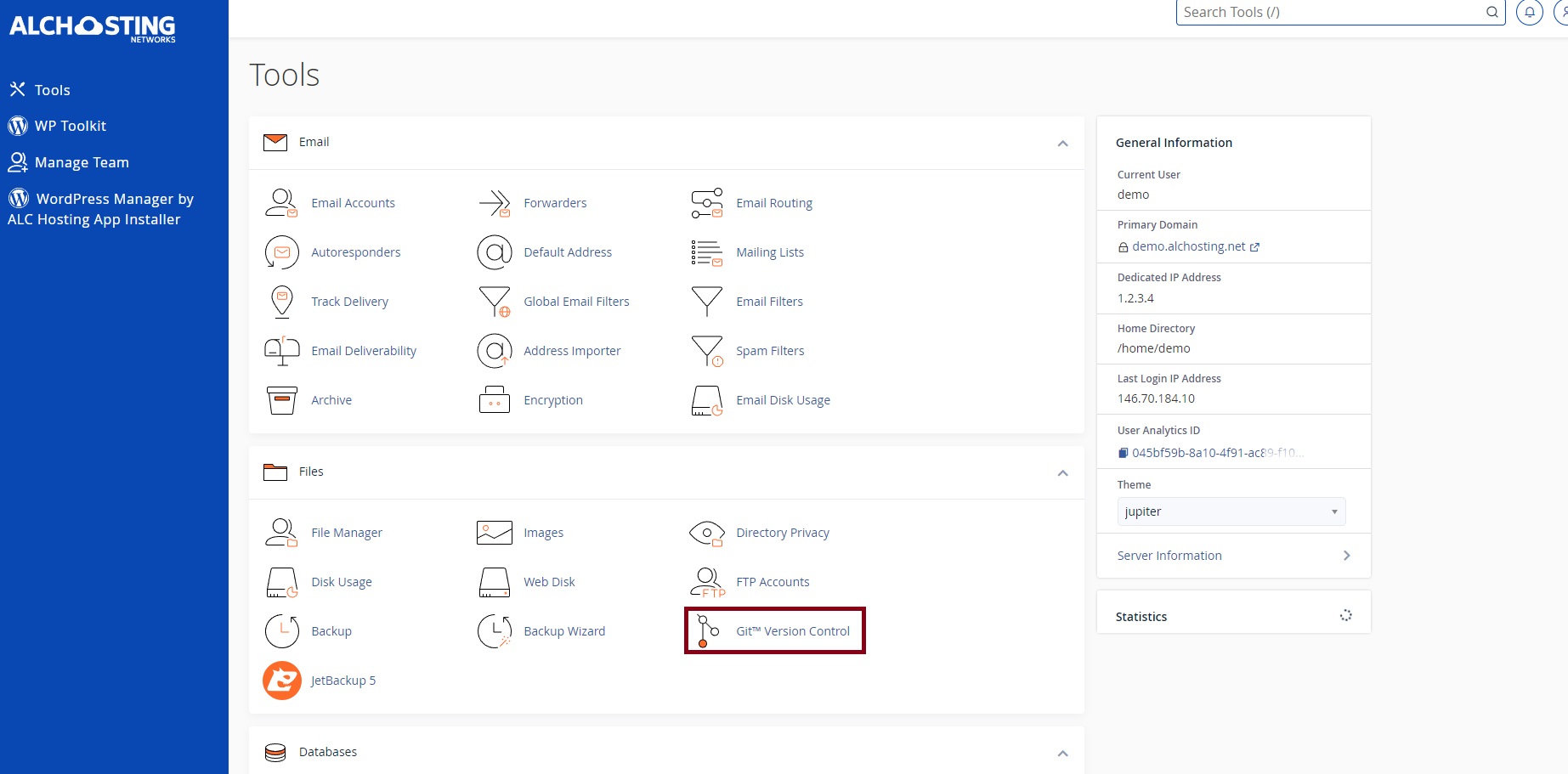
4) If you want to clone a repository that already exists on the Web, toggle on the “Clone a Repository” button.
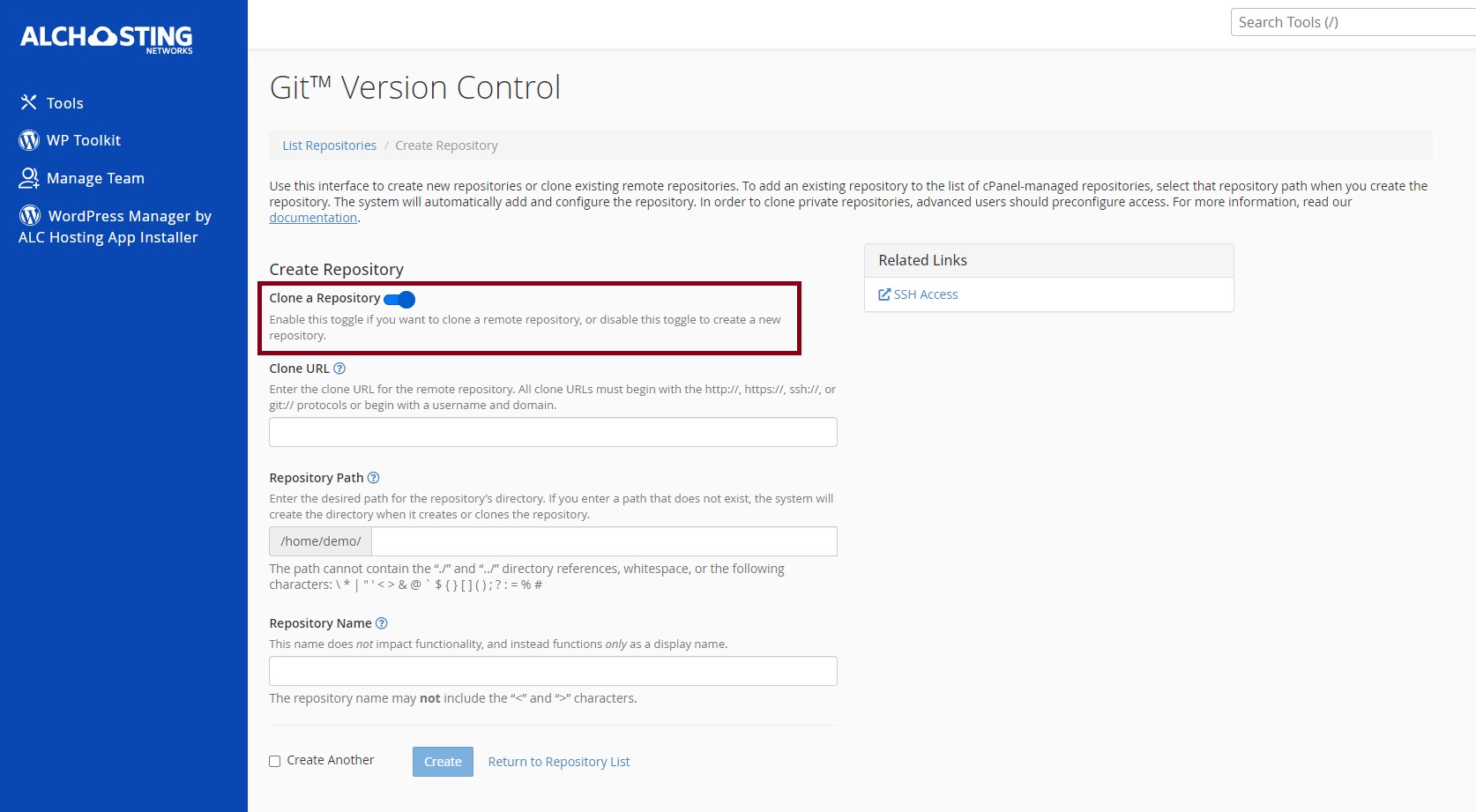
5) Copy the clone URL of the git repository into the “Clone URL” section on the page.
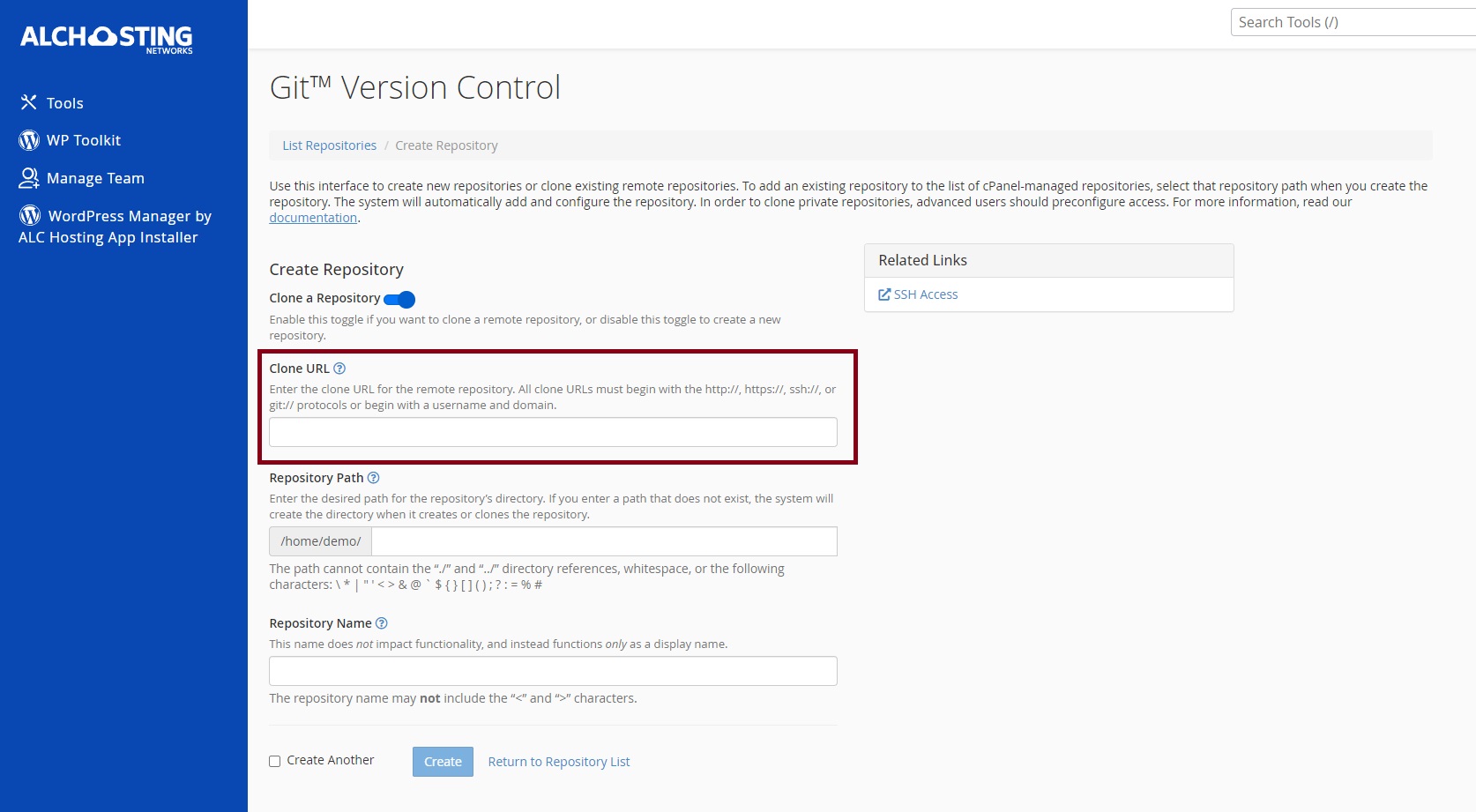
6) On the next section, you need to specify the file path for the repository. Please keep in mind that the cloned repository provides its own directory.
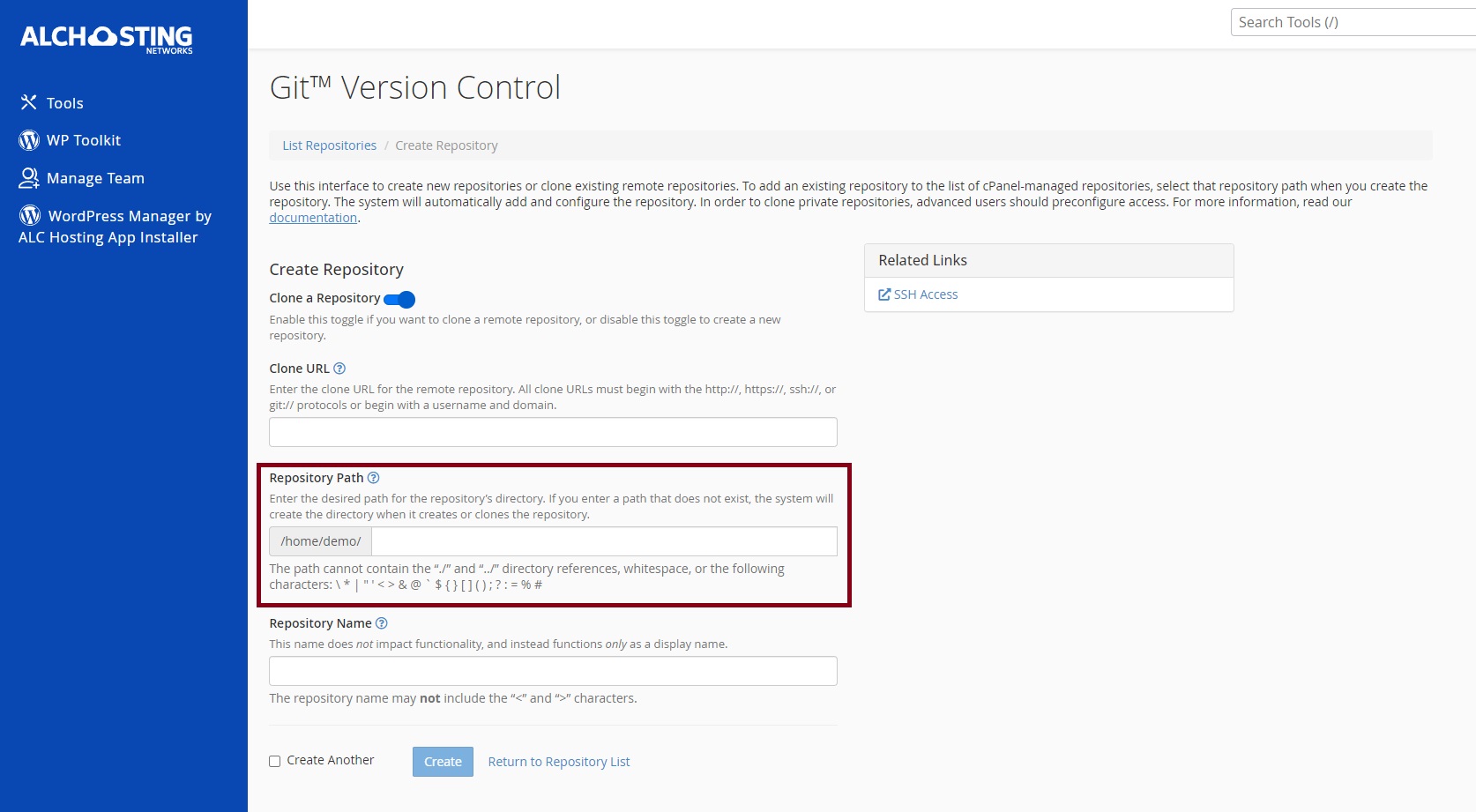
7) Next, enter a name for the repository in the “Repository Name” section.
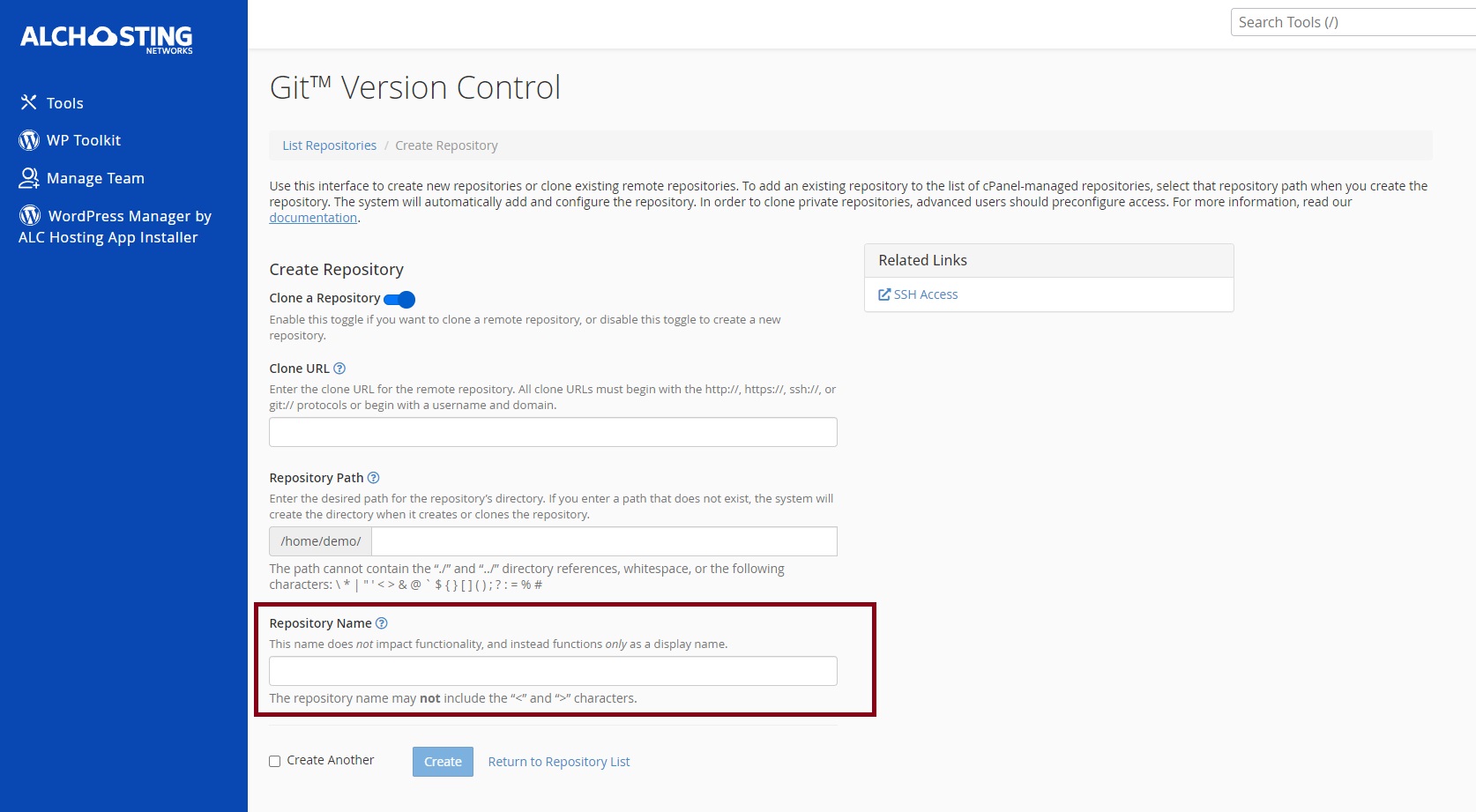
8) Click on the “Create” button at the bottom of the form.
Now, The cPanel will clone the specified git repository from the git server directly into your cPanel account. If you want to do it from the command line, you can easily enable SSH access in your cPanel.
If you need any further help, please do reach our support department.
 Philippine Quality -
Philippine Quality -